Getting Started with FastNesting
FastNesting is a powerful optimization plugin for Rhinoceros 3D that helps furniture manufacturers and CNC workshops nest pieces efficiently, from 3D model to cut list instantly.
Version 1.1.1 New Features
- Report Regeneration Mode: Create reports from existing nesting layouts without re-running the algorithm
- Smart Labeling: Three labeling modes for different production needs
- Enhanced Compatibility: Optimized for Windows and macOS
- Intuitive Interface: Improved dialogs for a smoother experience
System Requirements
- • Windows: Rhinoceros 7 or 8
- • macOS: Rhinoceros 8 (optimized in v1.1.1)
- • 4GB RAM minimum
- • Internet connection for license activation
License Types
All PRO Features
- Unlimited pieces
- Report regeneration mode
- Smart labeling system
- Edge banding & Excel/PDF export
5 days or 10 Rhino sessions
Basic Features
- Up to 16 pieces
- Basic nesting & Rhino reports
- No report regeneration
- No edge banding or Excel export
After trial expires
All Features Included
- Unlimited pieces (up to 8,000)
- Report regeneration mode
- Smart labeling system
- Edge banding & Excel/PDF export
Installation
FastNesting can be downloaded from Food4Rhino, our official Rhinoceros 3D plugin marketplace, from here, or installed directly within Rhino using the Package Manager.
To install via Package Manager:
- * Ensure you have Rhinoceros 8 installed.
- * Open Rhino.
- * In the command line, type PackageManager and press Enter.
- * In the search bar, type FastNesting.
- * Click Install and restart Rhino if prompted.
FastNesting will start in trial mode until the trial period expires, after which it will switch to the Free version or can be activated as the Pro version
Quick Manual Installation
If you need to install FastNesting from a direct download (.zip file or .rhi), simply follow these steps:
- * Unzip: Extract the contents of the `.zip` file to a permanent folder on your computer.
- * Install in Rhino:
- fastnesting-1.x.x-rh7_0-any.rhi (Double-click to install) | fastnesting-1.x.x-rh8_0-any.yak Open Rhinoceros (Version 7 or 8 required).
- Drag and drop the main plugin file (`.yak` file) directly onto the Rhino viewport.
- restart Rhino if necessary.
User Guide
Command Reference
FastNesting
Main command to start the nesting process. Select your pieces first, then run this command. In v1.1.1, you can also select existing nesting layouts to regenerate reports without re-running the algorithm.
License_FastNesting
Activate your PRO license or check if your current license status is PRO.
Understanding Dialogs
System Units Dialog

Choose between Centimeters, milimeters or Inches. will be the standard for all outputs generated during the plugin session.
Important: Ideally, set the Rhino document to "Small Objects"
Panel Parameters Dialog
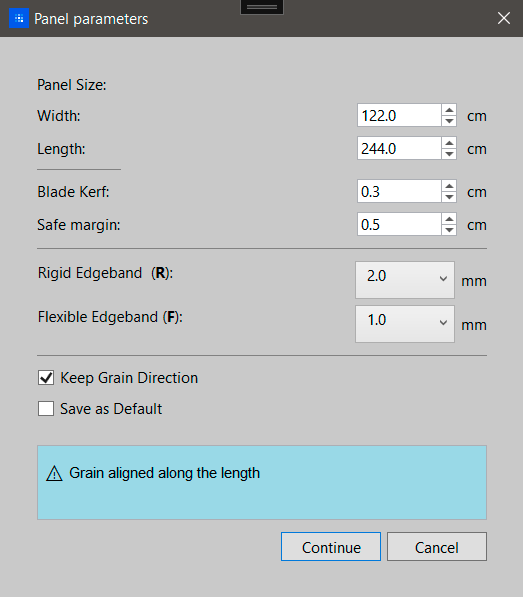
- Panel Size: Set sheet length and width — thickness is detected automatically from your Rhino model.
-
Blade Kerf: The customizable width of your cutting tool. Common values:
- 0.3 cm (3mm) Standard for most CNC router bits and thin kerf saw blades.
- 1/8" for imperial measurements: Common for full kerf saw blades.
- Safe Margin: The customizable edge margin to avoid damage. Typical: 0.5cm (5mm) or 1/4"
-
Edge Banding Thickness: Select from the most common thicknesses for your edge material.
If you plan to use edge banding, you should verify or adjust these values for the desired type R or F.
Default values:- Rigid (R): For thick edge banding (2mm) | (5/64 in)
- Flexible (F): For thin edge banding (1mm) | (3/64 in)
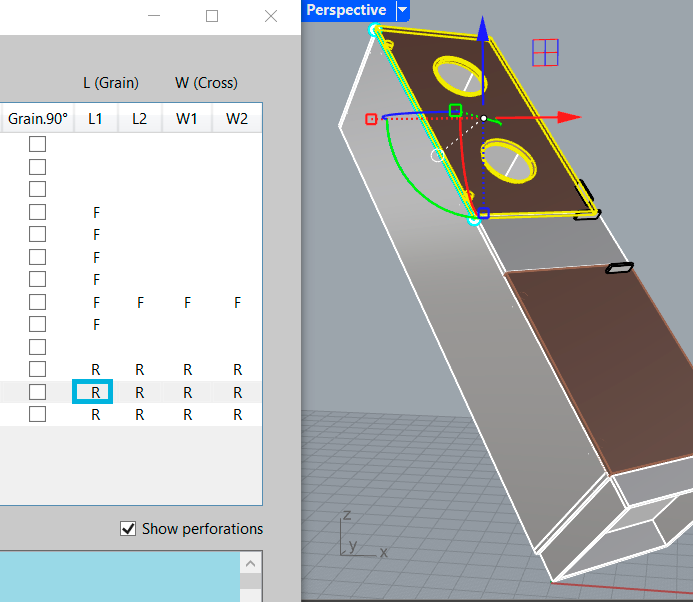
Visual representation of edge banding applied to nesting layouts.
- Keep Grain Direction: Enable when working with wood veneer to maintain grain alignment along the length.
- Save as default: Save yours personal settings (panel size, kerf, margins) for future sessions.
Parts Configurator Dialog
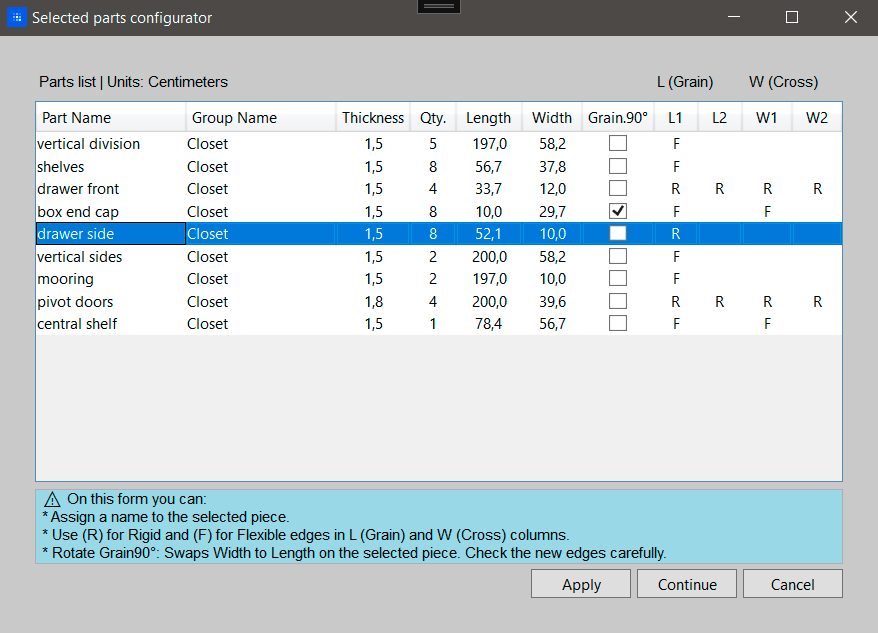
This table shows all selected pieces with their dimensions and allows you to:
- Part Name: Click to edit and give meaningful names (e.g., "Door", "Shelf", "Side Panel")
- Group Name: To see the names of the grouped parts here, you must name your part groups in Rhino before using the plugin. First, group them (command: Group) and then name them (command: SetGroupName). Examples of group names: "Closet", "Drawer", "Pantry".
-
L (Grain) & W (Cross) Columns: Set the edge banding by typing R or F:
- R = Rigid edge banding on that edge
- F = Flexible edge banding on that edge
- Empty = No edge banding
- L1, L2 = Left and Right edges along grain
- W1, W2 = Top and Bottom edges across grain
- Grain 90°: Check to rotate the grain direction for that piece
Important: Exclude parts from processing by prefixing their name with a ! (e.g., !handles). Rename the part in the Rhino modeling space for permanent exclusion, or use the ! prefix in the Part Configurator for temporary exclusion on that execution only.
Apply or Continue saves your entries to each Rhino piece. You can adjust, cancel, and resume later without issues.
Report Regeneration Mode (v1.1.1)
New in v1.1.1: Generate reports from existing nesting layouts without re-running the nesting algorithm. Perfect for when you've made manual adjustments to your pieces after the initial nesting.
How to use:
- Select pieces from an existing nesting layout in Rhino
- Run the
FastNestingcommand - Give a name to the regenerated report
- Select your desired export format (PDF or Excel)
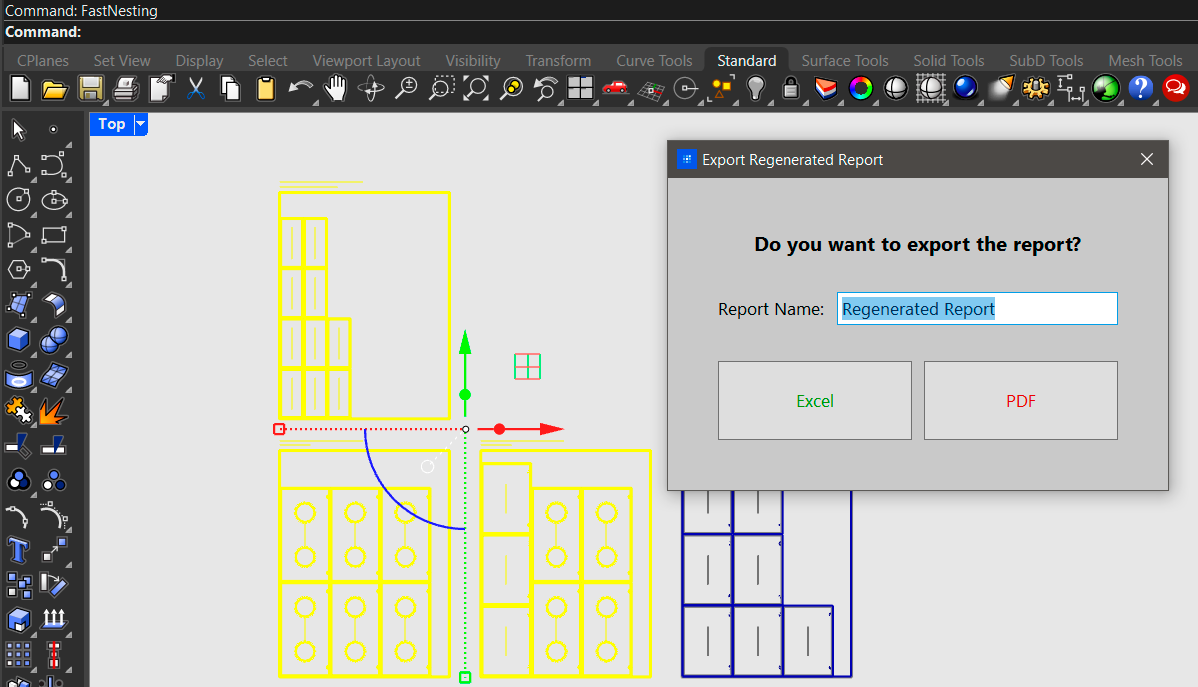
Smart Labeling System (v1.1.1)
FastNesting v1.1.1 offers three intelligent labeling modes to suit different production workflows:
Numbers Only
Clean, minimal labels showing only piece numbers for efficient CNC operations.
Names Only
Descriptive labels showing only piece names for easy identification during assembly.
All Information
Complete labels including numbers, names, groups, and dimensions for comprehensive documentation.
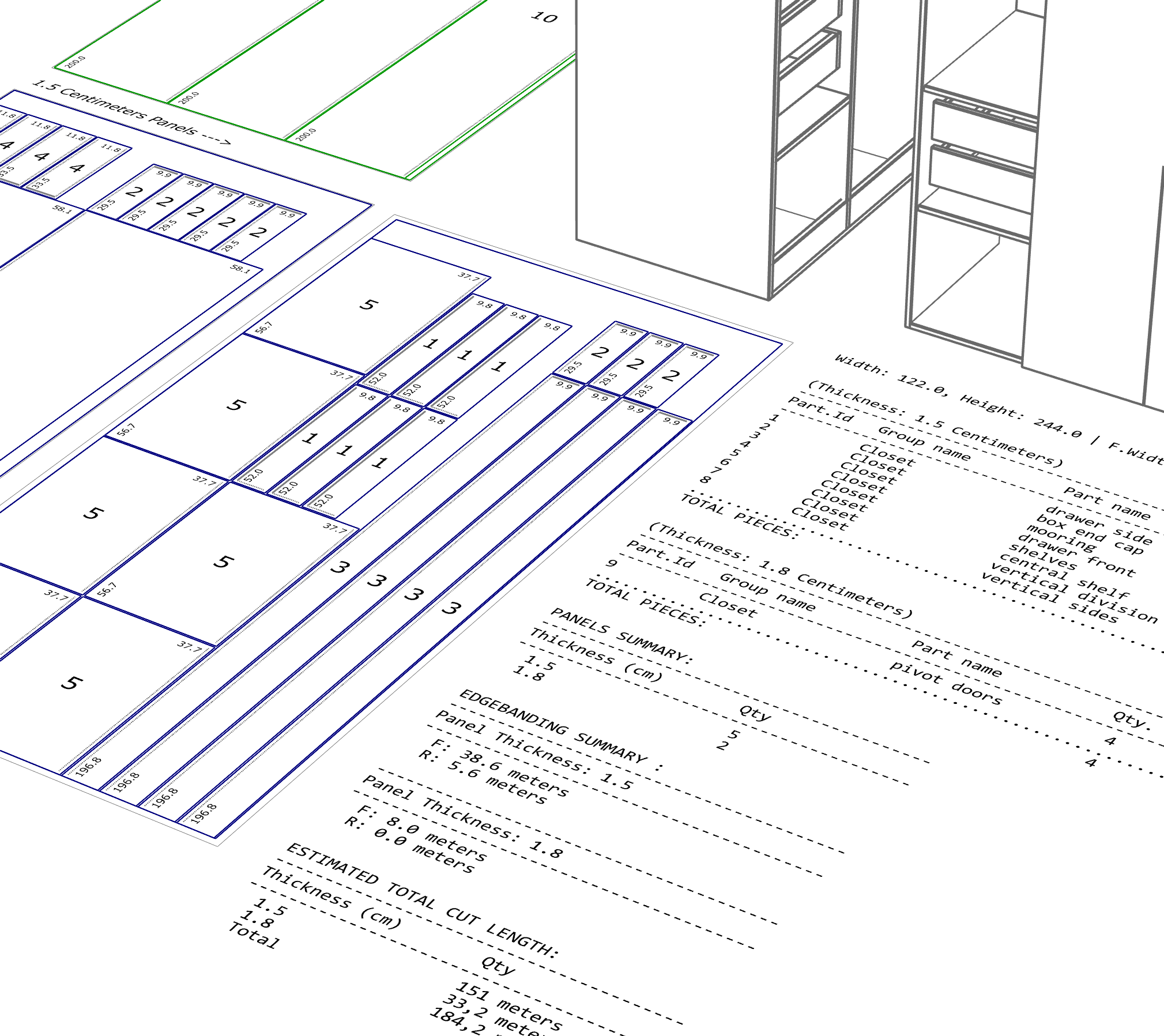
Export Options
Export to Rhino Document
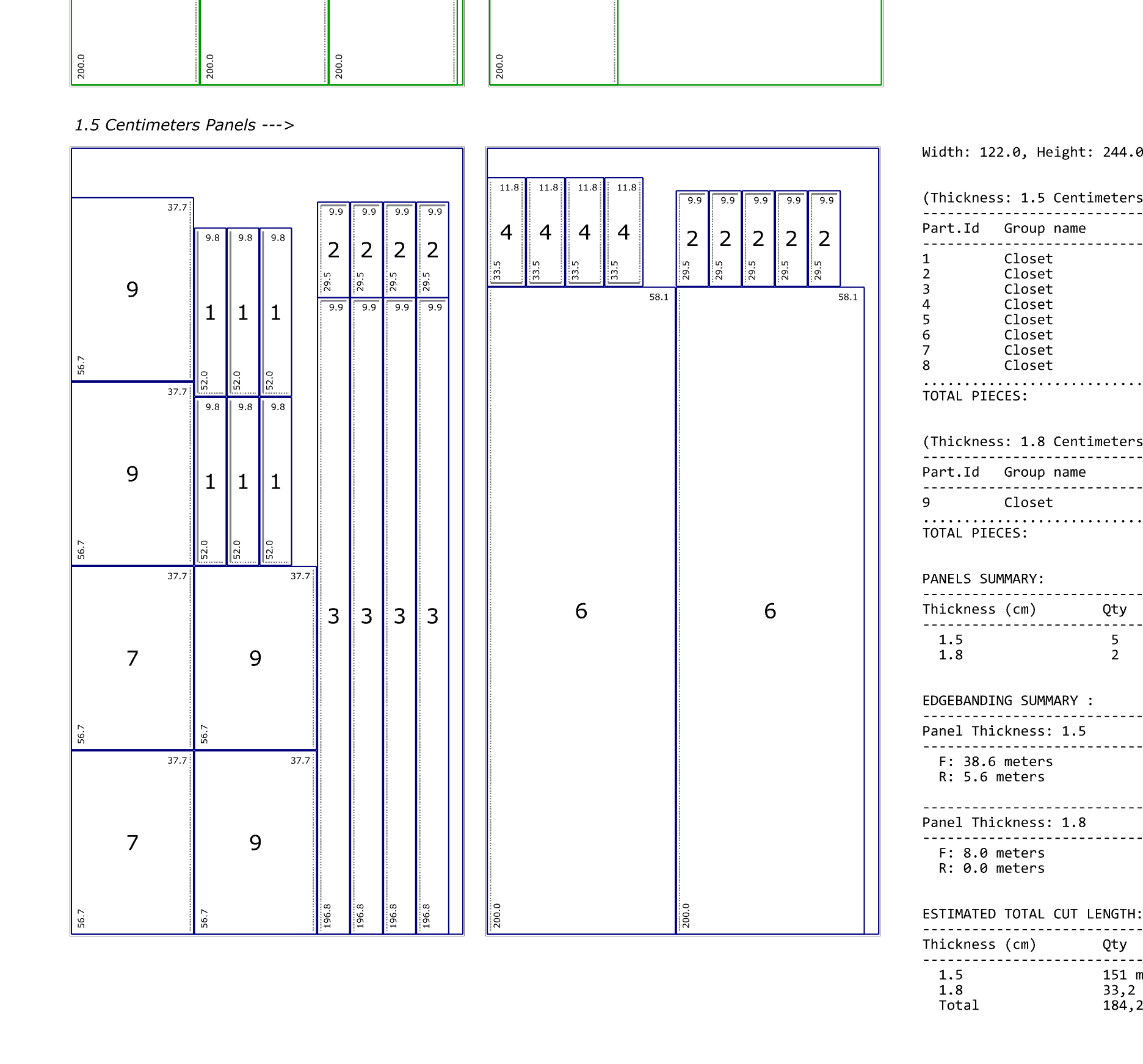
- Draws directly in active document
- Organized layers by function
- Smart labeling with three modes (v1.1.1)
Export your nesting results directly to your Rhino document. Perfect for CNC preparation and visual verification.
Available in: Free and PRO versions
PDF Export
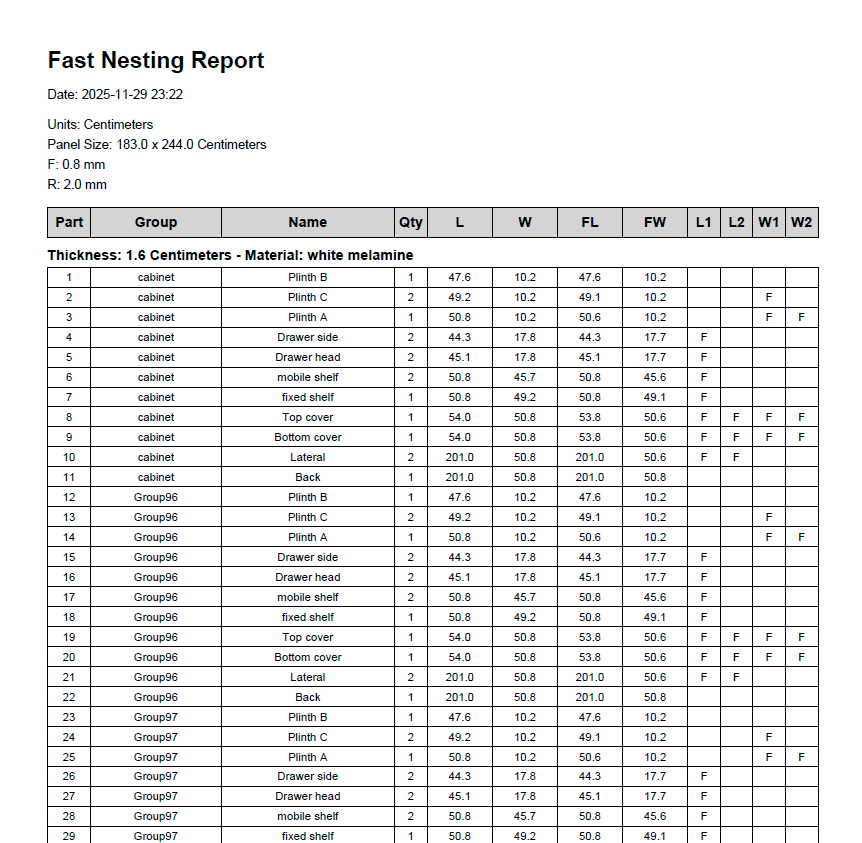
- Visual layout with accurate scaling
- Detailed statistics and cut lists
- Piece labels with full information
Generate professional PDF reports with visual layouts, detailed statistics, and comprehensive piece information.
Available in: PRO version only
Excel Export
- Detailed cutting lists by material
- Separate sheets for reports and labels
- Accurate cut calculations (v1.1.1)
Export comprehensive Excel spreadsheets with detailed cutting lists, material summaries, and sticker labels for production.
Available in: PRO version only
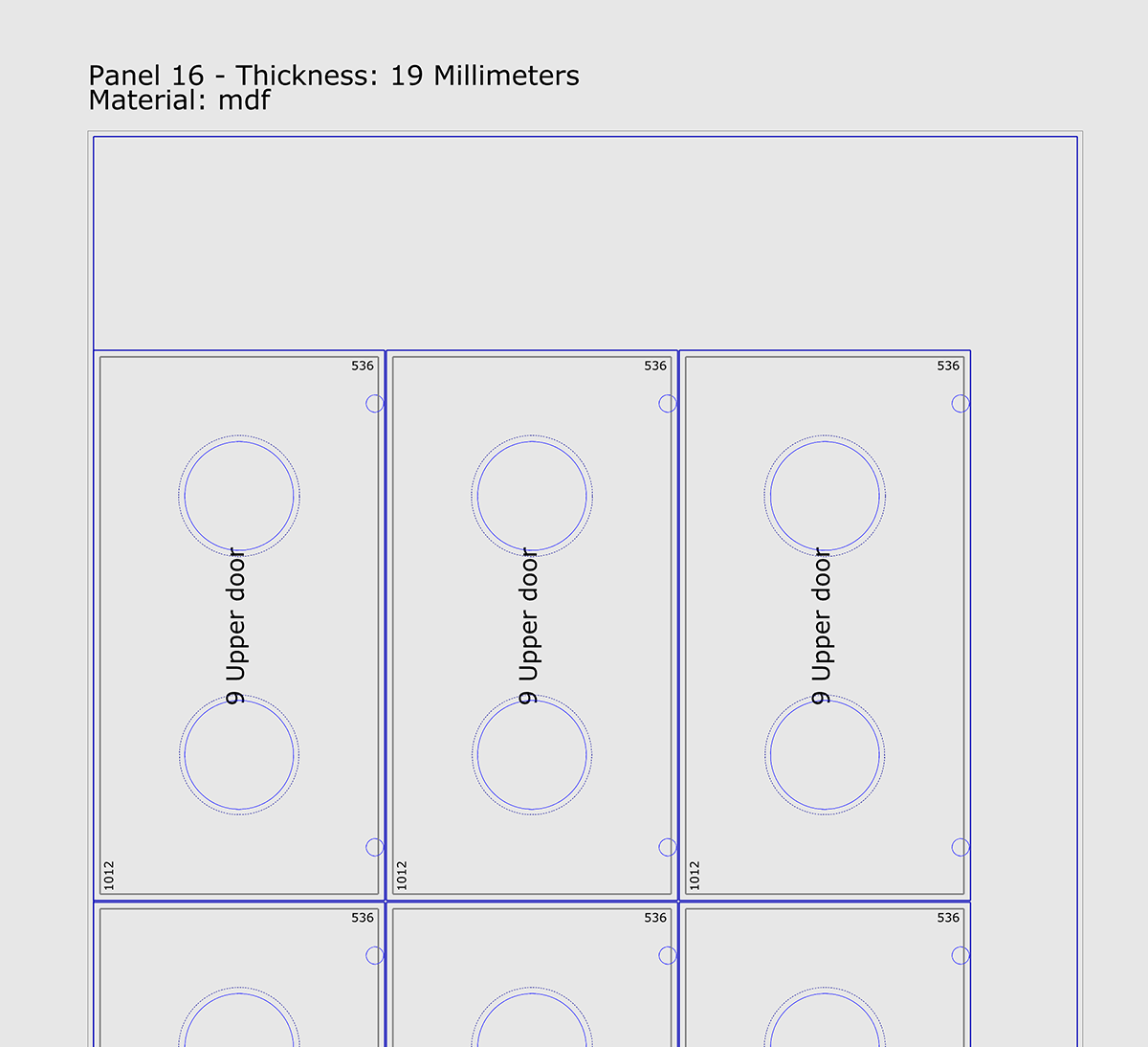
FastNesting v1.1.1 now supports nesting with internal holes and perforations.
Best Practices
1. Name Your Pieces During Modeling
It's a good idea to name your parts when modeling in Rhino (Right panel - Properties:Object / name). Use descriptive names like "Doors," "Left_Door," "Top_Shelf," "Rear_Panel." However, you can also name each part in the Part Configurator. Remember, if you don't want a part to be considered for the process, you can name it by placing a ! before the name, for example, !handles.
2. Group and Set Group Name: Pieces by Project
Group parts by project for clear organization across sheets. Each project can include multiple sheet thicknesses, all tracked in the final report. Best Practice: Before grouping and setting the group name, it is highly recommended to select all the parts (even those already grouped) and use the Rhino command Ungroup. After confirming all parts are individual, group them again (command: Group) and apply the desired project name (command: SetGroupName). This ensures clean data and prevents errors from previous, nested groups.
3. Double-Check Your Units
Verify that the units in the System Units dialog match your Rhino model units. Mixing centimeters and inches can easily lead to confusion or incorrect scaling.
4. Set Accurate Blade Kerf
Use the real cutting width of your tool (saw or CNC). Make a test cut to determine the exact kerf, or use a slightly higher value as a tolerance.
5. Be Careful with Grain Direction
When using "Keep Grain Direction" and rotating individual pieces (Grain 90°):
- The L (Grain) and W (Cross) columns could swap
- Verify your edge banding is still correct after rotation
- Check the visual result in Rhino before exporting or printing
6. Distinguish Pieces with Unique Names
If you have multiple pieces of the same size but different edge banding, give them unique names. Otherwise, they'll be grouped together and you won't be able to distinguish them in the report.
7. Save Settings as Default
In the Panel Parameters dialog, check "Save as Default" to reuse your common settings (sheet size, kerf, margins) in future sessions.
Troubleshooting
Command "FastNesting" not found
Possible causes:
- Plugin not installed correctly
- Rhino version incompatibility (need Rhino 7 or 8)
Solutions:
- Type
PackageManagerand verify FastNesting is listed - Try reinstalling by dragging the .yak file onto Rhino
- Check Rhino version: Rhino 6 is not yet supported
License activation fails
Solutions:
- Verify you're using the same email address you used for purchase
- Copy-paste the license key to avoid typos
- Check that you have internet connection (required for activation)
- Make sure license key format is correct: XXXX-XXXX-XXXXX-XXXXXXXX
- Contact support@camonsoft.com if issue persists
Pieces don't fit on panels
What happens:
If some pieces are too large for your panel size, they won't be included in the layout. You'll see a message in the report indicating which pieces couldn't be placed.
Solutions:
- Use larger panel sizes
- Split large pieces into smaller sections in your model
- Check blade kerf and margins aren't too large
- Verify your units are correct (cm vs inches)
Measurement inconsistencies
Most common cause:
Wrong unit selection. If your Rhino model is in centimeters but you select inches in the System Units dialog, all measurements will be wrong.
Solutions:
- Check your Rhino document units: Type
Units - Select matching units in FastNesting System Units dialog
- If measurements are exactly 2.54x off, you mixed cm and inches
Edge banding errors after rotating grain
What happens:
When you rotate a piece's grain direction (Grain 90°), the L (Grain) and W (Cross) edges swap. If you don't update the edge banding settings, the wrong edges will be banded.
Solution:
- After checking "Grain 90°", review the edge banding in L and W columns
- Swap R/F values if needed to match the new orientation
- Check the visual result in Rhino before exporting
Frequently Asked Questions
How does the trial period work?
FastNesting starts in PRO trial mode from the moment you install it. The trial lasts for 5 days or 10 Rhino sessions (whichever comes first). A "session" counts each time you open Rhino and use FastNesting - you can use it multiple times within the same Rhino session without additional count.
What happens after the trial expires?
After the trial, FastNesting converts to Free version with these limitations: maximum 16 pieces per nesting, no edge banding calculation, and no Excel export. You can still generate reports in Rhino and use the plugin to measure pieces.
Can I use my license on multiple computers?
Yes! Your license grants you the flexibility to install and activate the software on up to 3 personal computers (desktop, laptop, or workstation)—giving you seamless access across your everyday devices.
Do I need internet to use FastNesting?
Internet is only required for initial license activation. After activation, FastNesting works completely offline.
Is the PRO license lifetime?
Yes! Your PRO license is lifetime for that version of FastNesting. You'll receive free updates to that version. If a major new version is released in the future, you can continue using your current version or purchase an upgrade license for the new version.
Can I get a refund?
We don't offer refunds, but you can use the 5-day PRO trial to fully test FastNesting before purchasing. This ensures you know exactly what you're buying.
Which Rhino versions are supported?
FastNesting works with Rhinoceros 7 and 8 on Windows and Rhinoceros 8 on macOS (optimized in v1.1.1).
Where is FastNesting available?
FastNesting is distributed exclusively through Food4Rhino, the official plugin marketplace for Rhinoceros 3D.
How many pieces can I nest in PRO version?
The PRO version allows up to 8,000 pieces. This limit was set to guarantee stable performance and accurate label exports in Excel.
Can I use FastNesting for commercial projects?
Absolutely! FastNesting PRO license includes commercial use rights. Use it for client projects, production work, and commercial manufacturing.
Does FastNesting have a toolbar?
No. FastNesting is command-based. Simply type FastNesting to start. This keeps your Rhino interface clean and works consistently across all Rhino versions.
What export formats are supported?
FastNesting can export to Rhino Document (all versions) for visual reports, PDF (PRO only) for professional layouts with statistics, and Excel (PRO only) for detailed cutting lists with accurate calculations (improved in v1.1.1).
What's new in version 1.1.1?
Version 1.1.1 includes several major improvements:
- Report Regeneration Mode: Create reports from existing nesting layouts without re-running calculations
- Smart Labeling: Three labeling modes (Numbers, Names, or All Information) for different production needs
- Enhanced Compatibility: Improved performance and interface optimization for both Windows and macOS
- Improved Accuracy: Better cut calculations and edge banding handling
Can I suggest new features?
Yes! We love hearing from our users. Send your feature requests to support@camonsoft.com and we'll consider them for future updates.
Need More Help?
Can't find what you're looking for? Our support team is here to help you get the most out of FastNesting.